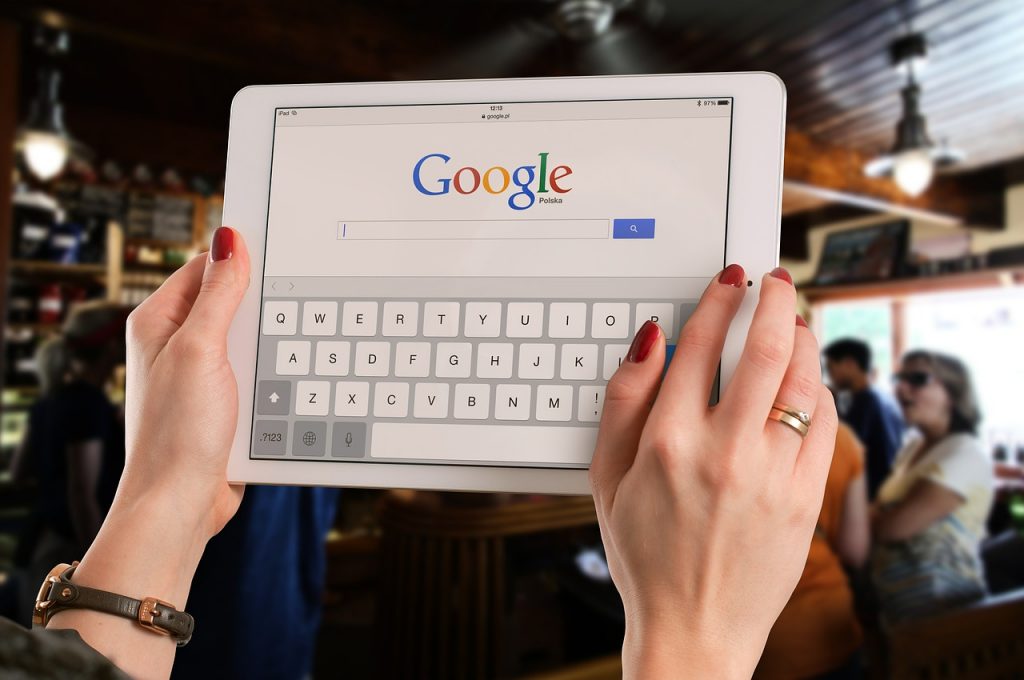Google Docs is a free online service provided by Google for users to create, edit and store their documents. It works similar to the offline word processors such as Microsoft Word and Pages. One of the most common questions asked by users is, “Where can I find the word count and character count in Google Docs?”
Finding The Word Counter
Here are the steps to find the word counter on your device, whether you’re using a Mac or PC, or desktop, tablet or mobile.
If you’re using Mac, PC or Desktop:
- Open your document to editable mode.
- On the top left panel (just below your document name), click on the tab “Tools”.
- In the drop-down menu, click on “Word count”.
- You will see the number of pages in your document, number of words, and number of characters (including and excluding spaces) in a pop-up table.
- Click on the ‘x’ on the top right, or the blue ‘Close’ button on the bottom right to close the word count table.
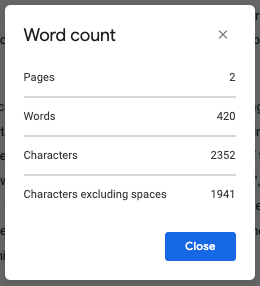
To open the word count using keyboard shortcuts, these are the commands:
Mac: Command + Shift + C
PC: Ctrl + Shift + C
If you’re using an Android or iOS tablet or mobile:
- On the Google Docs app, open your document to editable mode.
- On the top right corner of your screen, tap the menu icon.
- Tap on “Word count”.
- You will see the number of words, and number of characters (including and excluding spaces) in a pop-up table.
If you have already noticed, the page count is not available on tablet and mobile devices. If you want to know the page count, you have to shift to print layout and manually count the pages.
Word Count For Selected Text
You can also find the number of words and characters for selected portion of your document. Simply highlight the portion of the text you would like to find the number of words or characters for, and follow the same instructions as above!
The word count table will give you the following information:
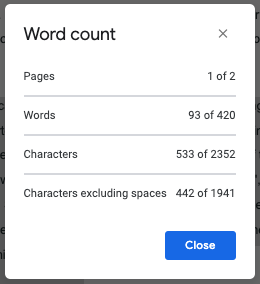
- Pages shows which page the selected text is on: 1 of 2 means the selected text is on the first page of your two-page document.
- Words shows the number of words selected out of the total word count of the document: 93 of 420 means the selected text contains 93 words out of 420 words in the whole document.
- Characters shows the number of characters selected out of the total character count of the document: 533 of 2352 means the selected text contains 533 characters out of a total of 2352 characters in the document.
- Characters excluding spaces shows the number of characters selected out of the total character count of the document excluding spaces: 442 of 1941 means the selected text contains 442 characters out of a total of 1941 characters in the document excluding spaces.
Why Do You Need Character Count?
With the increasing popularity of social media, there is an increasing search for character count. To perform well on these platforms, users are encouraged to streamline their posts to a certain character limit. A rough guide for the most popular social platforms are:
Facebook: 80 characters
Twitter: 280 characters
Instagram: 150 characters
We hope that our tips have served you well. Or you can use the free online word counter tool to check the word count in your document.
Additional Features to Boost Your Productivity
Google Docs offers several features that enhance your workflow. For instance, the built-in word count tool helps you keep track of your document length effortlessly. Additionally, Google Docs‘ invoice template streamlines billing processes with its user-friendly interface. It offers customizable fields for client details, services, and costs, enhancing efficiency. With real-time collaboration features, multiple users can edit and track invoices simultaneously, optimizing teamwork and accuracy.
These tools make Google Docs not just a word processor, but a comprehensive tool for various tasks.